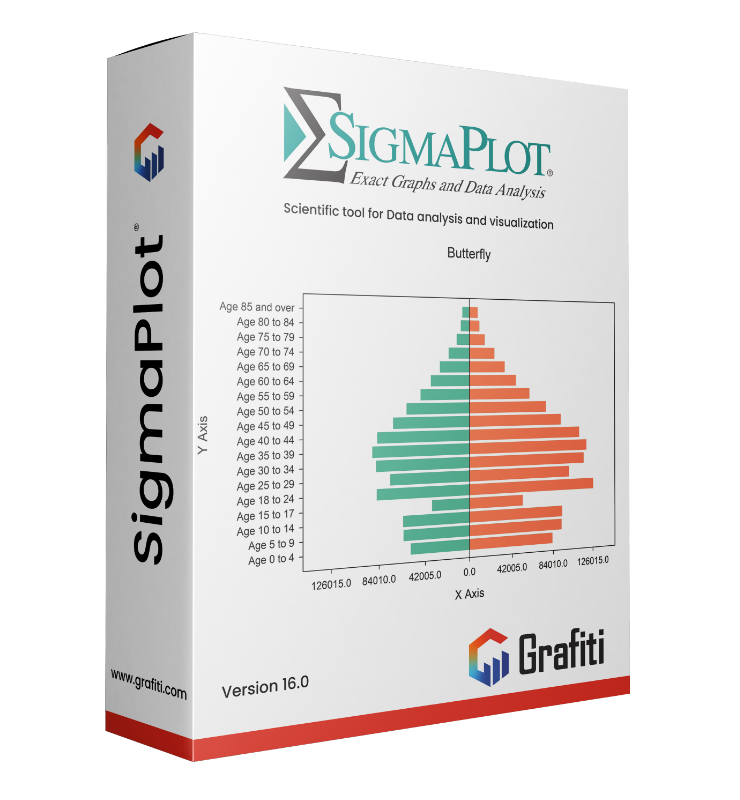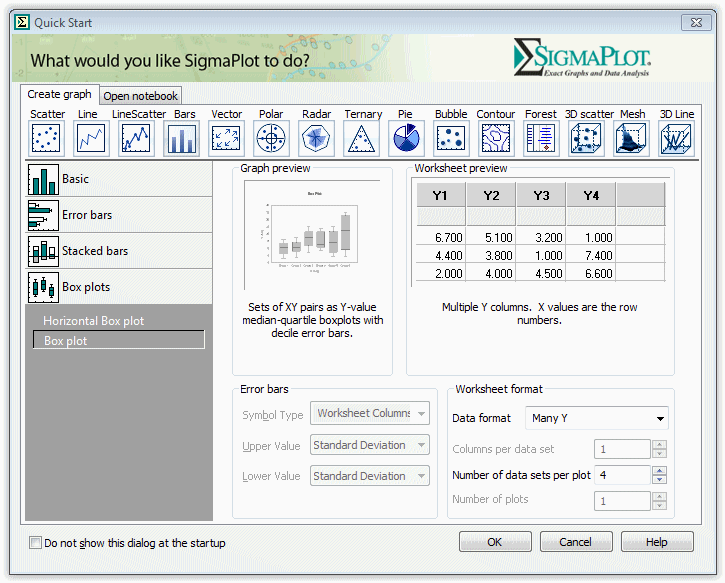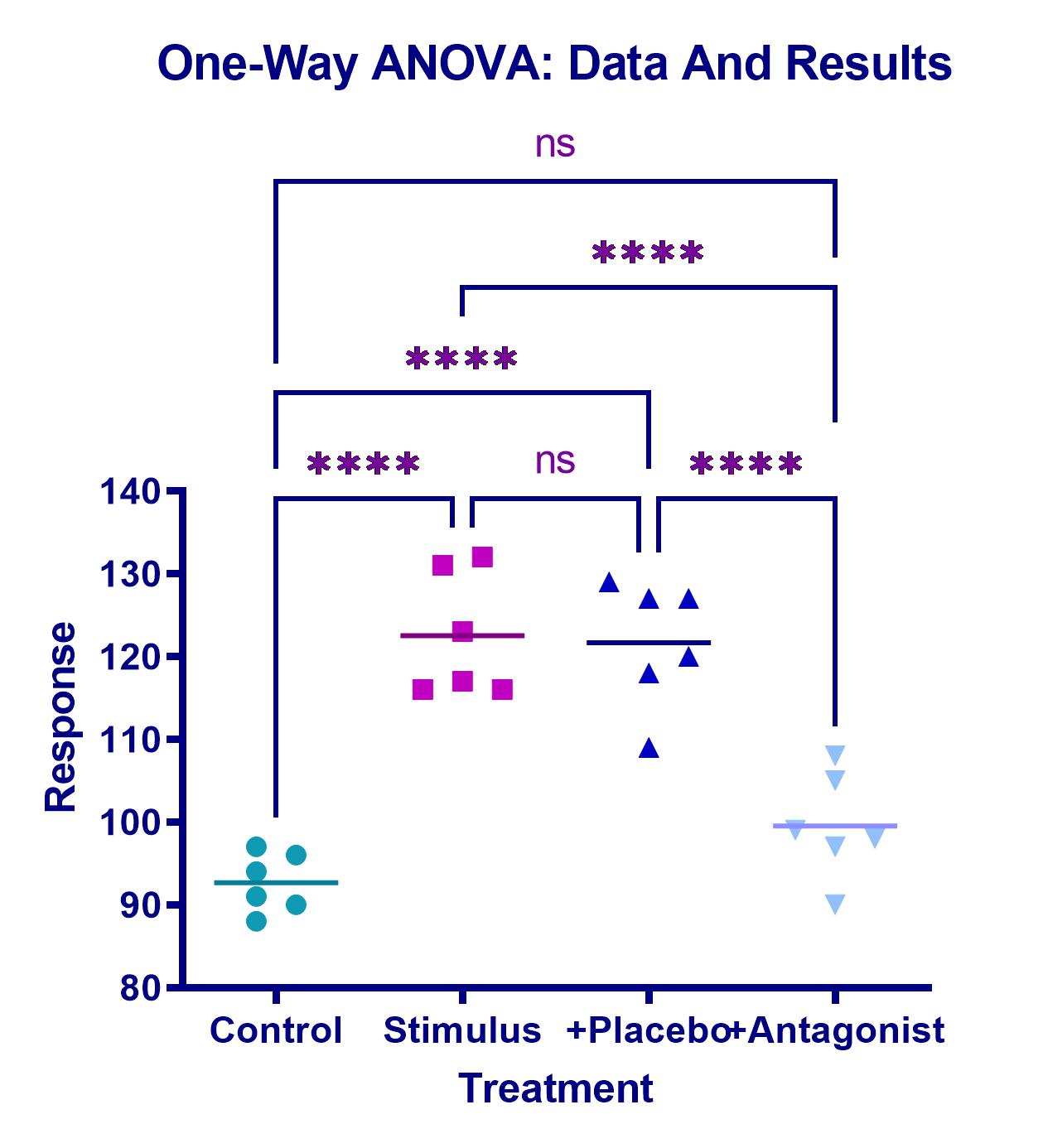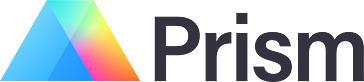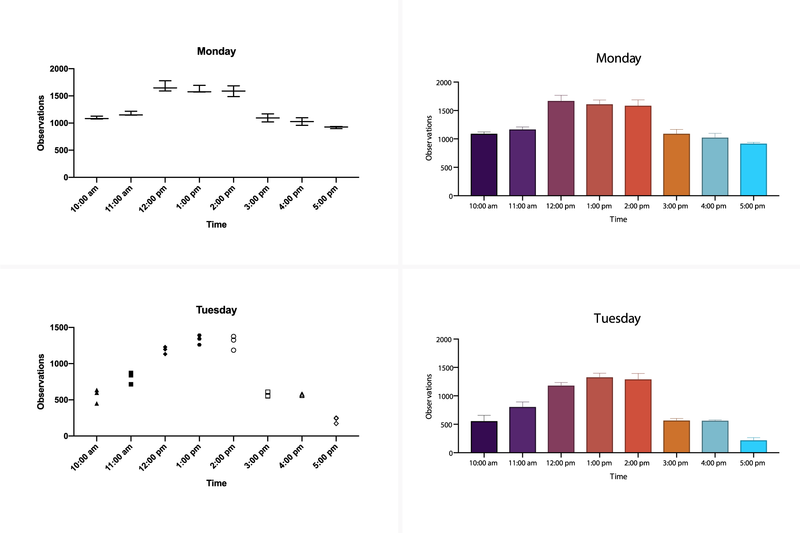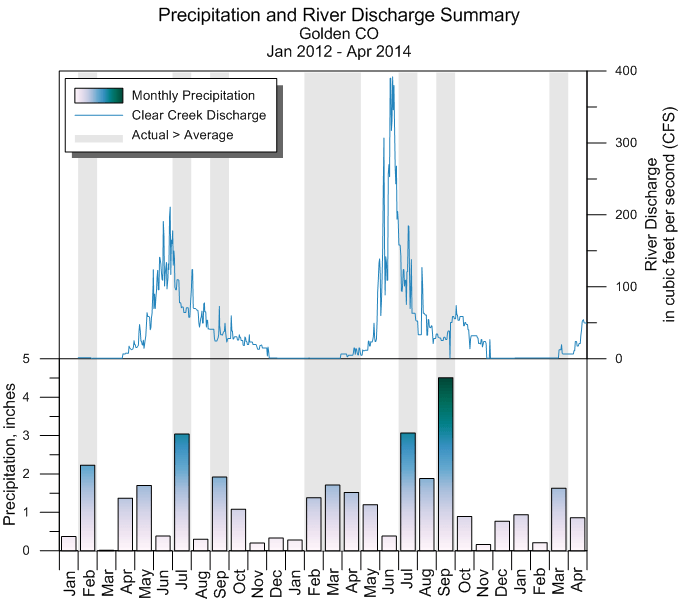SigmaPlot
Product information "SigmaPlot"
📈 SigmaPlot® – Advanced Technical Graphing & Data Analysis
SigmaPlot is the leading software for creating high-quality 2D and 3D scientific graphs and performing precise data analysis. Designed for researchers, engineers, and scientists, SigmaPlot generates publication-ready visuals while offering a robust set of statistical tools—making it ideal for high-level research, documentation, and scientific presentations.
✅ Why Choose SigmaPlot?
🧪 Accurate scientific visualizations in 2D & 3D
📊 50+ built-in statistical tests, including Kaplan-Meier, Bland-Altman, curve fitting & more
🖼️ Publication-quality graphics – ideal for journals, reports, and conferences
🔁 Macro automation for repetitive tasks and workflows
📎 Seamless integration with Microsoft Excel, Word, and PowerPoint
🎨 New Ribbon UI & redesigned Graph Properties dialog for faster productivity
✨ What’s New in the Latest Version of SigmaPlot?
🔹 Scatter matrix plots with up to 40 variables
🔹 Filled arrowheads for precise annotation
🔹 Multi-column sorting based on index columns
🔹 Oneway frequency tables & new chart types
🔹 Streamlined workflows with fewer clicks and faster graphing
📊 Powerful Graphing Features
✔️ Customizable axis scales for technical presentations
✔️ Multi-axis layout support
✔️ Regression analysis & nonlinear curve fitting
✔️ Automatic error bars & confidence intervals
✔️ Enzyme kinetics & specialized scientific chart types
🧠 Built-In Statistics Advisor
SigmaPlot includes a Statistics Advisor that guides you to the right statistical test and walks you through its application step by step.
📌 Examples include:
• t-tests, ANOVA, nonparametric tests
• Kaplan-Meier survival analysis
• Bland-Altman method comparison
• Regression models & curve fits
• Enzyme kinetics and more
🔄 Optimized for the Microsoft Office Workflow
🔗 One-click data import from Excel
📄 Insert SigmaPlot charts directly into Word & PowerPoint
📤 Export high-resolution graphics for publication or presentation
🎯 Conclusion: SigmaPlot – When Your Research Demands Clarity
Whether in medicine, life sciences, chemistry, physics, or engineering, SigmaPlot delivers everything you need for professional-level data visualization and analysis. Intuitive to use, powerful in output.
📥 Learn more or request a free trial:
➡ Visit the official SigmaPlot product page: www.systat.com/products/sigmaplot
Hardware
Windows 7, Windows 8.x und Windows 10, Windows Vista:
2-GHz-Prozessor mit 32 Bit (x86) oder 64 Bit (x64)
2 GB Systemspeicher für 32-Bit (x86)
4 GB Systemspeicher für 64-Bit (x64)
300 MB verfügbarer Festplattenspeicher
CD-ROM-Laufwerk oder Internetverbindung
800x600 SVGA / 256-Farbdisplay oder besser
Internet Explorer Version 8 oder besser
Software
Windows XP, Windows Vista, Windows 7, Windows 8.x und Windows 10; Internet Explorer 6 oder höher
Office 2003 oder höher (in PowerPoint-Folie einfügen, Diagramme in Word und andere Makros einfügen)
Details
SigmaPlot System Requirements
Hardware
Windows 7, Windows 8.x and Windows 10, Windows Vista:
- 2 GHz 32-bit (x86) or 64-bit (x64) Processor
- 2 GB of System Memory for 32-bit (x86)
- 300 MB of Available Hard Disk Space
- CD-ROM Drive or Internet Connection
- 800×600 SVGA/256 Color Display or better
- Internet Explorer Version 8 or better
Software
- Windows XP, Windows Vista, Windows 7, Windows 8.x, Windows 10; Internet Explorer 6 or higher
- Office 2003 or higher (paste to Powerpoint Slide, Insert Graphs into Word and other macros)